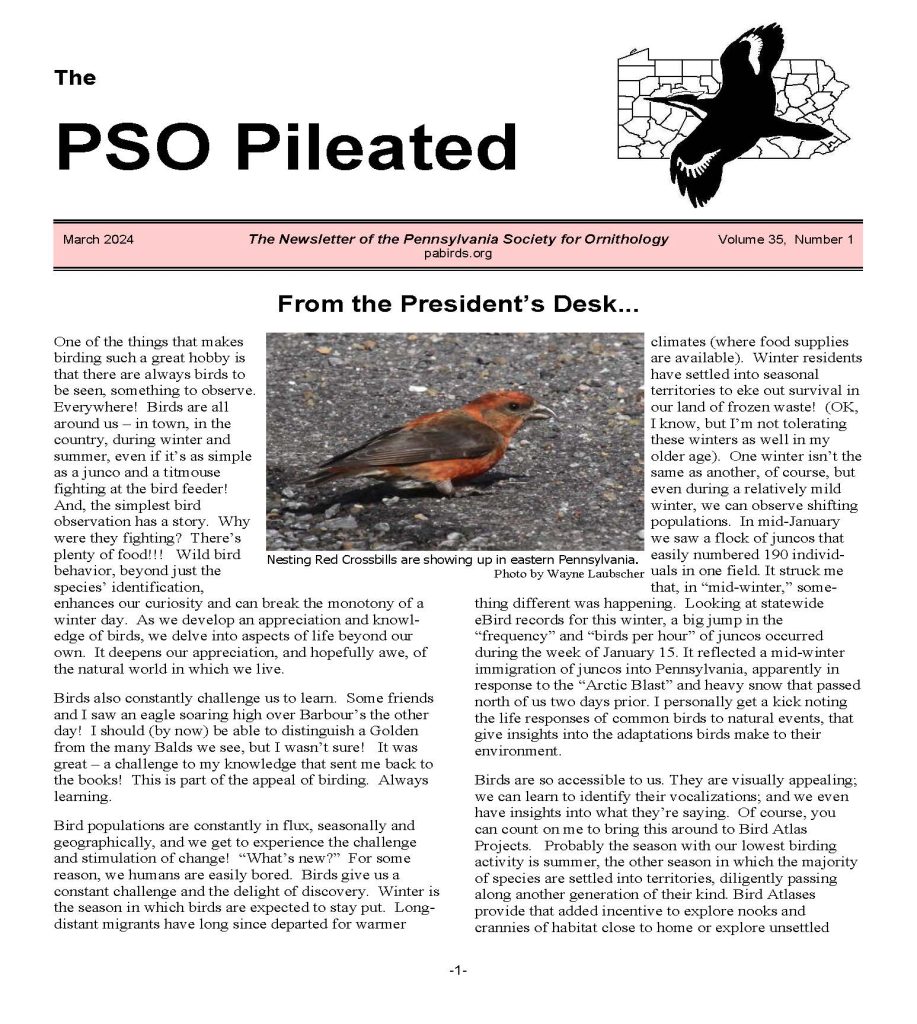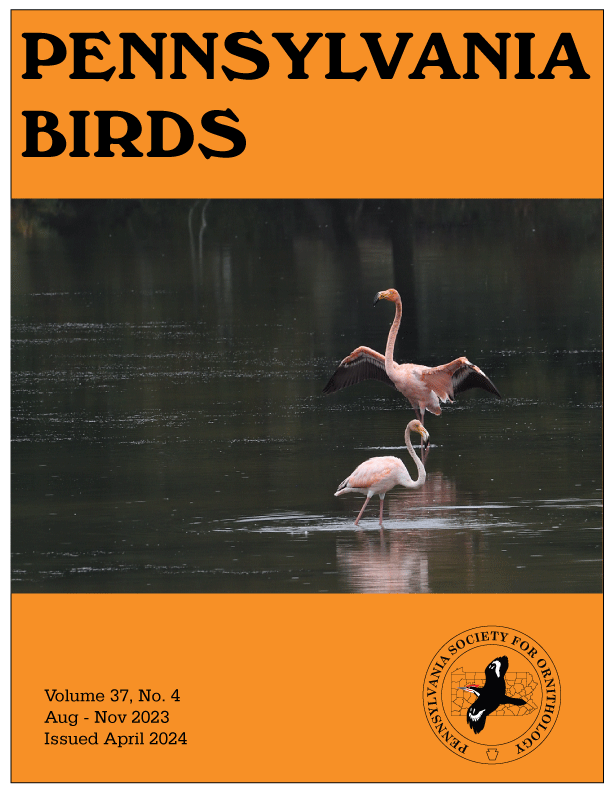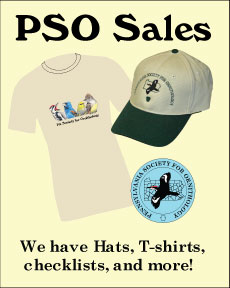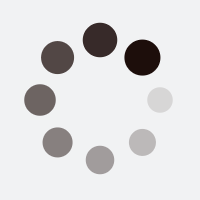Discord
Return to Rare Bird Alert page
Discord is an all-in-one statewide and local rare-bird-alert and chat-group app.
Once you join, you will be presented with a long list of ‟Channels‟ (groups), ranging from county-based to regional-based to statewide-based. Plus many topic-related channels (Migration, Weather, Bird-id-help, etc.)
You can turn on (or off) the notifications for each of these channels so you only receive alerts from those you are most interested in.
However, you still have access to ALL channels.
Quick Tips
Here are some of the features to help communicate with other users of this app.
Mentions
Mentions allow you to send a notice to a particular user or to all of the followers of a particular channel. You use the @ to designate these.
For instance, if you want Joe Smith to be alerted to a post you are making (and he doesn‛t normally follow the channel that you are posting to), you could include @Joe Smith in the post and he will receive an alert that he was mentioned in a post.
Or if you are posting to the statewide rba and want the followers of Berks County to be alerted as well, you would include @berks-co-rba in the post. This way you don‛t have to make separate posts to the statewide and county rbas.
Or the reverse: if you are posting to your county rba, but want the statewide rba notified as well, you would include @statewide-rba.
NOTE: When you type an @ sign, once you start typing the name, a list of names (or channels) will appear matching what you are typing. So you don‛t have to remember if it was Joe Smith or Joseph Smith.
You can also include a direct link to the channel you are Mentioning by including a # sign followed by the channel name (#berks-co-rba). Then users can click on this link in the post to go directly to that channel and read the original post.
Friends
If you create a ‟Friend‟ in the app, you can then send private messages to them through Discord.
Reply
In order to let users know what topic you are posting about, use the Reply feature. It adds a short clip of the post you are replying to at the top of your post.
That way, if there are intervening posts, your reply shows what post your are replying to (not necessarily the most recent…).
To reply to a post, press and hold the post you are replying to and a menu pops up. Select Reply and proceed.
Photos
To add a photo to a post, click the plus sign (+) on the lower left of your screen (left of the input box). Then click the photo you want to add, enter your comments and send the post.
Joining
Cell Phone
To join, first download the app onto your cell phone, open it, and register.
Then click on this link https://discord.gg/9r23kK32Fj to join the PA Birds Server.Desktop/Laptop/Tablet
Open the website by typing in discord.com and then proceed to register via the prompts provided.
Then click on this link https://discord.gg/9r23kK32Fj to join the PA Birds Server.Upon registering, you will be taken to a page that lists some of the rules to abide by.
In the message field at the bottom of your screen, you will agree to the rules by typing the following:
/agree (no space between the / and agree), space, followed by your full name
example: /agree Alex Smith
Once you do, all of the channels on this server will be unlocked for you.
You will now have access to the entire state‛s rarity alerts and chats in one location.
NOTE: Notifications are defaulted to mute for all who register so you can select which channels to unmute.
Here are some YouTube videos to aid you in setting up your notifications and channels to best fit your wants and needs.
How to register:
https://www.youtube.com/watch?v=0V0ciHpKLQY
How to set up notifications:
https://www.youtube.com/watch?v=Kf8La1JWpkE
Reducing clutter via browse channels:
https://www.youtube.com/watch?v=1B5MTK8K4ho
Also, refer to the how-to-use-discord channel.